Selection
What we will learn
Selection Tools
- Marquee Tool is used to select areas of standard geometric shapes
like reactangle and oval
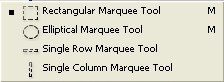
- Choose the Marquee Tool. Click and drag over the graphic area that
you want to select
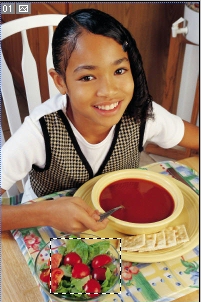
- To deselect the selected area, press Ctrl + D
- Lasso Tool is used to select areas of irregular shapes
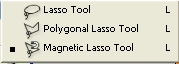
- Choose the appropriate Lasso tool and use freehand trace to outline
the area of selection

- Magic wand Tool is used to select a particular color

- The Tolerance Level is adjusted. The Lower the value the smaller area is selected

- Quick Mask Mode
 in the Toolbox
in the Toolbox  is used to paint over the selected area.
is used to paint over the selected area.

- When you return to the Standard Mode
 ,
the painted area is selected
,
the painted area is selected

Selecting a Layer
- Select the Move Tool

- Right Click at the object
- Select the layer
Refining Selections
- Marquee Tool, Lasso Tool and Magic Wand Tool will all have the selection
refining bar in their options

- New Selection is used when you first draw a selection

- Add to selection is used when you want a newly added selection to
join up with the old selected part

- Substract from selection is used when you want the newly drawn selection
to be deleted from the drawn selection

- Intersect with selection is used when you want the common region between
the old and the new selection to be selected

Softening Selection's Edges
- For Marquee and Lasso Tool you will have a feather option in their
Options Toolbar
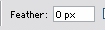
- Choose a feather eg. 20
- Use the Marquee or Lasso Tool to Draw a selection
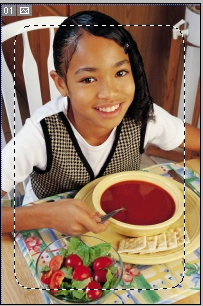
- Right Click > Layer via Cut
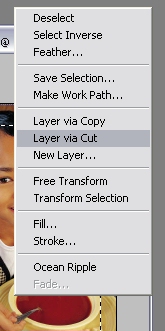
- You Layer Panel will now have 2 layers
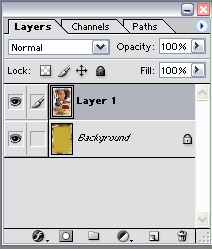
- Delete the bottom layer ( the layer with the part of the picture you do not want)
- Add a new layer and plce it below the feathered section. Fill it with
a color or gradient

Transforming a Selection
- Make sure that Add to selection is selected

- Draw a selection
- Press Crtl + T
OR
Edit > Free Transform
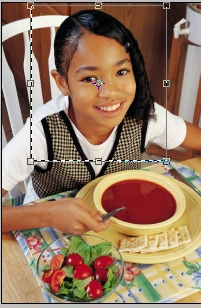
- Make the Tranformation

- Press Enter and Crtl+D to deselect
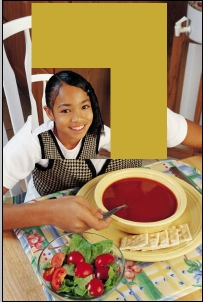
Copying and Pasting Selections
- Select and area
- Select the Marquee tool or Lasso Tool
- Right Click
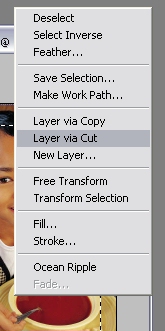
- You can choose Layer via Cut or Copy to duplicate selections
