Now i have all my contacts beautifully synced up across Address Book, Google Contacts and iPhone with a little bit of help from the iTunes sync. Before this i had contacts with only the phone numbers in my iPhone, while the Google contacts would have the emails.

After spending 5 hours doing this, i just had to share this out… :P Here’s what i did…
- Transfer iPhone contacts and MAC Address Book contacts to Google contact This can be done via iPhone sync with the
iTunes -> Info tab -> Contacts and Advanced
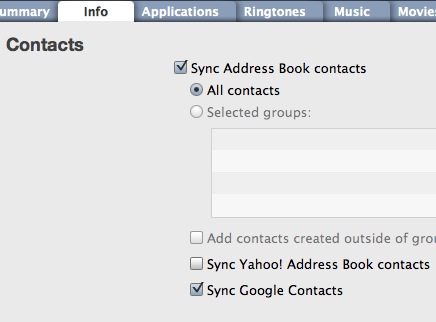
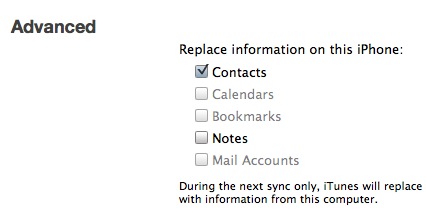
…and Address Book sync with the Google contact. Go to the Address Book menu -> Preferences -> Accounts -> Synchronize with Google
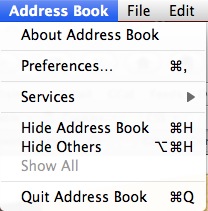
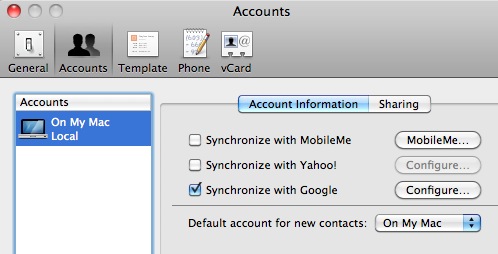
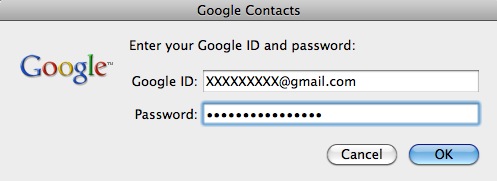
- Ensure all the contacts are in the Google contacts
This is really important to ensure no contacts are lost. “All Contacts” in the Google contacts should be much higher with additional contacts from the iPhone and Address Book!
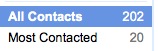
- Organise all contacts in Google
Now the best part is to merge the contacts! In Google contacts, we can select multiple contacts and merge them! So multiple phone and emails can now be under just one contact.
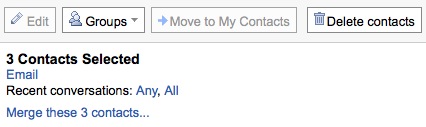
-
Clean up Address Book - delete all contacts
-
Clean up iPhone contacts - delete all contacts by syncing with iTunes. This time, uncheck the Google Sync and sync with only the Address Book, so that it has no contacts.
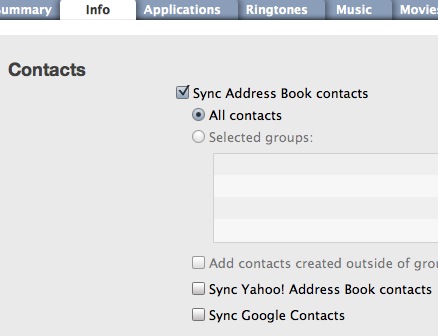
6. Address Book and iPhone should have no contacts stored.
Finally, transfer all contacts in the Google contacts to the group called “My Contacts”.
Select all contacts -> Move to My Contacts
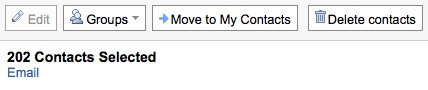
- Sync up iPhone with iTunes like in Step 1.
Now they are all in sync. If i add a new contact in Google, after the sync it will appear in iPhone and Address Book. :D