Masking
What we will learn
Adding Layer Mask
- Click the icon
 in
the Layer palette
in
the Layer palette
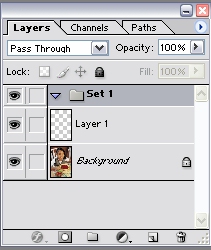
- A mask layer will be added to the selected layer
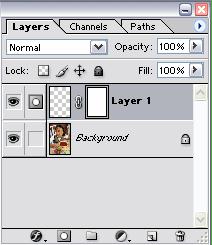
- Use Black and paint on the mask layer to conceal the graphic on the
layer
Use White on the mask layer to conceal the graphic
Editing Layer Mask
- To make a Layer as a Mask, Select the Layer and drag it to the Mask
thumbnail


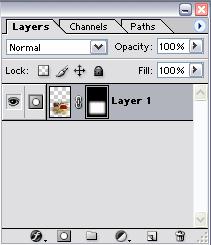
- Only the portion of the picture will act as the revealing section
Removing Layer Mask
- Click the Mask Layer and click the delete icon

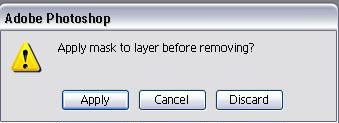
- Choose Apply if you want the mask portion to erase the grahic
- Choose discard if you want to delete the mask totally
Type Mask
- Choose the Type Mask Tool
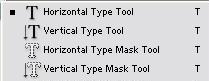
- Type in something

- Choose the Marquee Tool and the text will appear as a selection

- Right Click and choose Layer via Cut

- Delete the layer with the background and you will have the following

- Apply Layer Effects to make it look more
stylish
