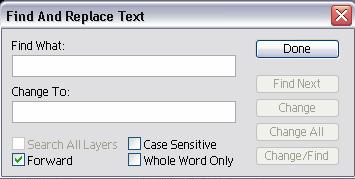Texts
What we will learn
Inserting Text
- Use the Type Tool to Insert Horizontal or Vertical Text
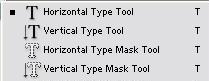
- Select the Type Tool
- Click on the stage at the position where you want to start typing your text
Formatting Text
- Open the Character Palette
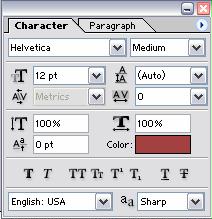
Warping Text
- Select the Type Tool and go to its Options bar
- Type in something and select the layer with the text
- Choose the Warped Text Icon

- Select the type of design you want for your text
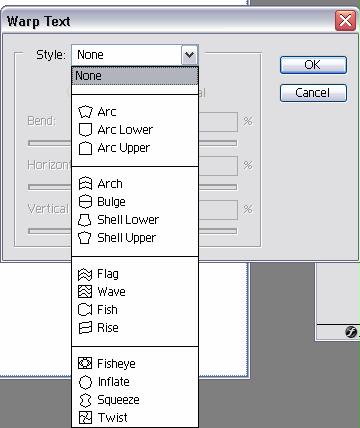
Checking Spelling
- Select the Layer with the Text
- Go to Edit > Check Spelling
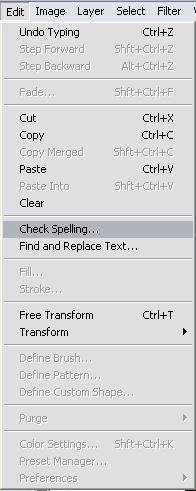
- The Check Spelling screen will come
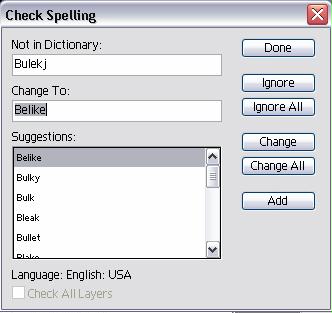
Searching Text
- Select the Layer of text where you want to find the word
- Go to Edit > Find and ReplaceText
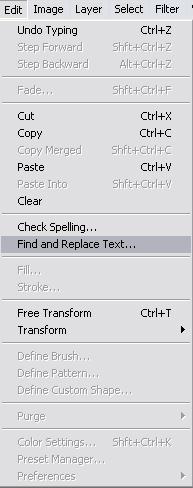
- The find and replace screen will be shown