Layers
What we will learn
Creating Layers
- Open up the Layers Palette
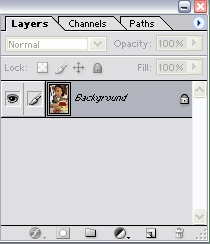
- Click the icon

- New Layer is added on top of the selected layer
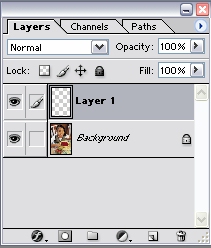
Merging Layers
- Select the top layer out of all the layers you want to merge
- Click in the empty box beside the picture of the layers below the
top layer
A chain icon will appear
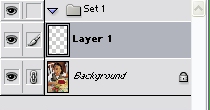
Adding Fill layer or Adjustment Layer
- Click the icon

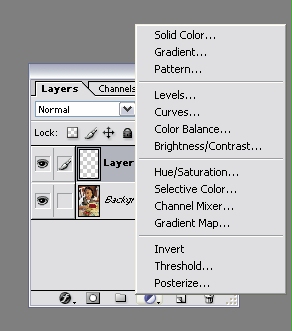
- Choose the appropriate option
Locking Layers
- The Lock portion of the Layers Palette is used
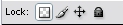
- Click
 to lock tranparent
pixels in the layer
to lock tranparent
pixels in the layer - Click
 to lock image
pixels in the layer
to lock image
pixels in the layer - Click
 to lock layer's
position
to lock layer's
position - Click
 to lock all
the available locks
to lock all
the available locks
Deleting Layers
- Select the Layer you want to delete
- Click

Layer Styles
- Double Click the Layer in the Layer Palette
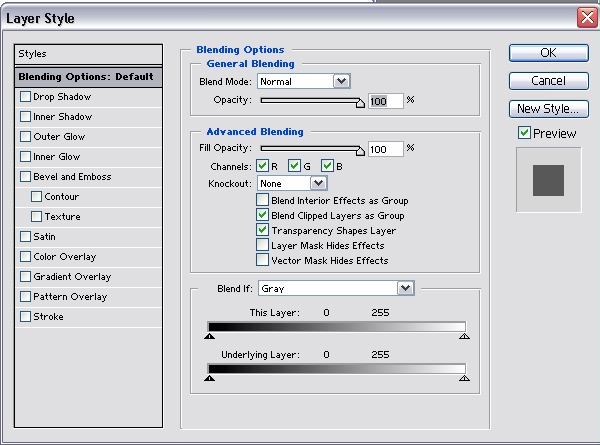
- See the Different Layer Styles that you can apply
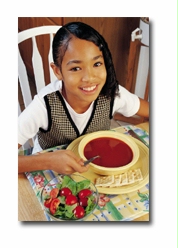

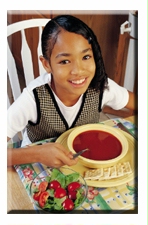

Drop Shadow
Inner Shadow
Bevel and Emboss
with Contour
Satin




Color Overlay
Gradient Overlay
Pattern Overlay
Stroke