objects
What will you learn
Grouping
- Have all your shapes that you want to group in the same layer
- Hold Shift key and select all the shapes that you want to group as one object
- Go to Modify > Group
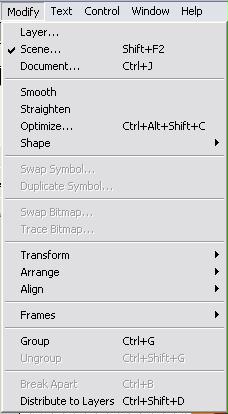
Ungrouping
- Select the grouped object one the stage
- Go to Modifu > Ungroup
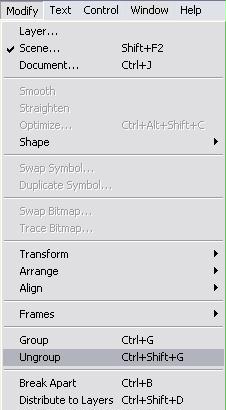
Creating Graphic Symbols
- Drag a bitmap onto the stage from the library OR Create a graphic on the stage
- Select the graphic and press F8
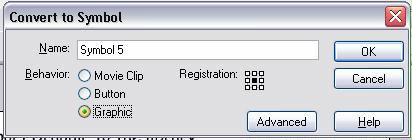
- Select Graphic as the option and rename it
Create Buttons
- Example : Press the button below to go to Yahoo homepage
- Drag a library item on the stage OR Create an object on the stage
- Select it and press F8
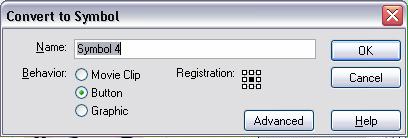
- Select Button
- Double Click the newly made button. It will go to the button editing
mode
The top of the stage will show this:

- In the Button editing mode we have to add 4 keyframes
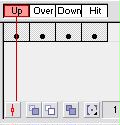
When deciding what to put on the 4 keyframes ask yourself this: - up: how do you want the button to look like when the mouse is NOT over it?
- over: how do you want the button to look like when the mouse is OVER the button image?
- down: how do you want the button to look like when the button is CLICKED?
- hit : In which area do I want my button to respond?
Create Movie Clips
- Press F8
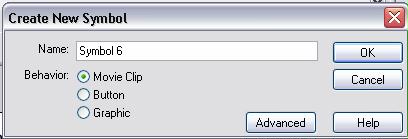
- Name it and select the Behavior as Movie Clip
- Your library will now have an empty movie clip in the name you have given
- Drag the Movie Clip onto the stage. It will be only a white dot because we have nothing in the movie clip
- Double click the white dot to make it go to the Movie Clip editing Mode
- The top bar on the stage will show this:
![]()
- The timeline will look normal like in the scene mode
- Create you movie here in the timeline and you can used this "animated graphic" just like a graphic anywhere in your flash file
- You can also Publish it as a .gif file so that you can use it elsewhere.
Editing Objects
- Double Click the object you want to edit
- It will bring you to their respective editing modes as shown in the top bar of the stage
![]() button mode
button mode
![]() movie mode
movie mode
![]() symbol mode
symbol mode
- Click the scene mode after you have finished editing