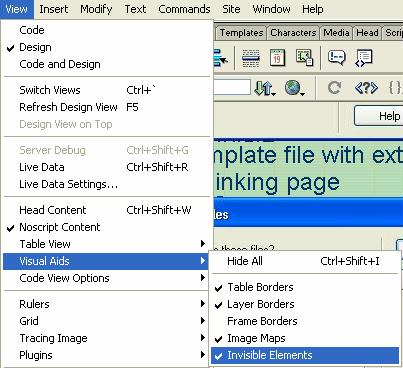library
What will you learn
Definition
Library Item : A portion of the content that can be reused
on multiple pages
File Extention: .lbi (Library Item)
Library Items can be:
- texts
- graphics
- flash media
- sound
- forms
- Java Applets
Steps - Create a Library Item
- Window > Assets (checked)
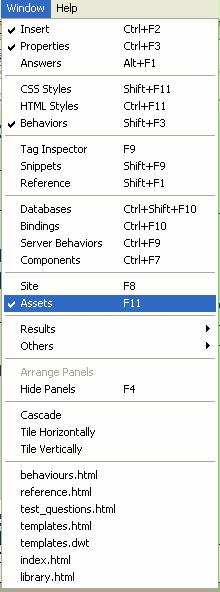
- Click the library tab in the Assets Panel

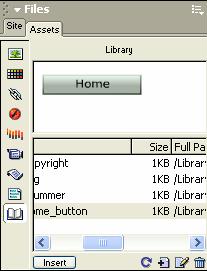
- Highlight the graphic or text you want to use as a library item
- Drap it to the Assets Panel
- Rename it
Steps - Reuse a Library Item on another html page
- Go to another html page
- Just drag the library item from the Asset Panel to the position you
want to insert
The other html page will ONLY display the same library items in the assets panel if they are both in the SAME folder and their Site is defined.
Steps - Edit a Library Item
- Double click the library item you want to edit in the Assets Panel
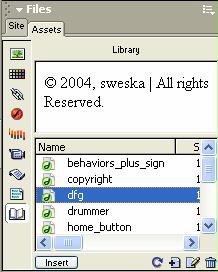
- Another window will open and its name will have .lbi extension (Library
Item)

- Edit the Library Item there and Save it
- The screen for updating will open

- Select the file youw ant to update your library item and clcik Update
Steps- Visual Aids to see that it is a Library Item
- A Library Item put on the page will be highlighted in yellow
- View > Visual Aids > Invisible Elements ( checked)