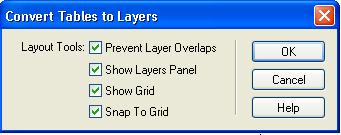Layers
What will you learn
Steps - Inserting Layers
- Click the Layers icon
 in the Insert toolbar
in the Insert toolbar

- Draw the layer
Steps - Modify Layers
- Click the Layer you want to modify
- Use the Properties toolbar to change

Steps - Working with Grids
- View > Grids > Show Grids ( checked)
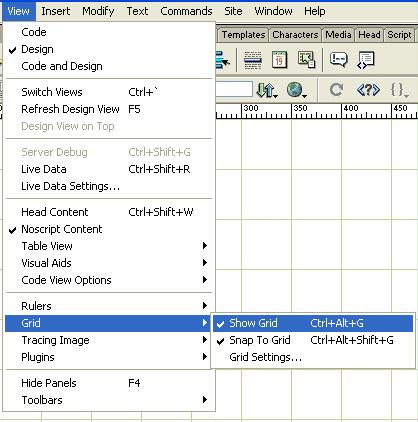
- Editting Grids Settings
View > Grid > Grid Settings ...
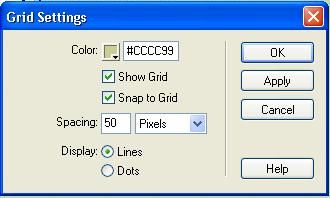
Steps - Working with Rulers
- View > Rulers > Show (checked)
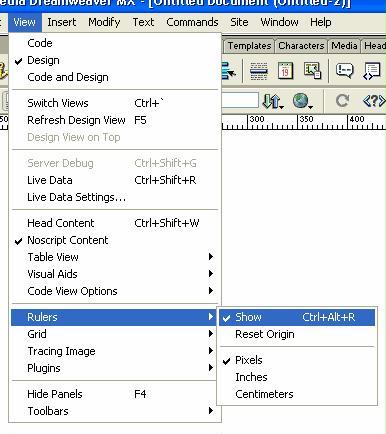
Steps - Organising Layers
- Window > Other > Layers (checked)
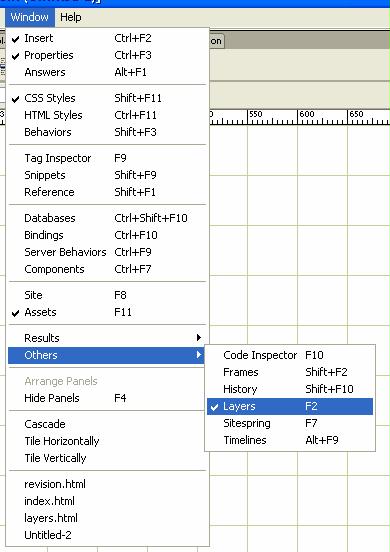
- The Layers Panel will open
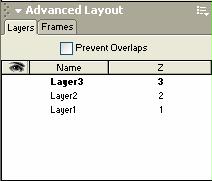
- Check Prevent Overlaps if you do not want the layers to overlap
Steps - Dragging Layers
- Select the image in the Layer
- Window > Behaviors (checked)
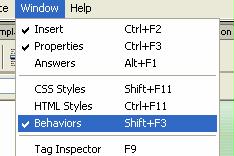
- Click
 in the Behaviors Panel > Drag Layers
in the Behaviors Panel > Drag Layers

- Drag Layers Screen will open for options
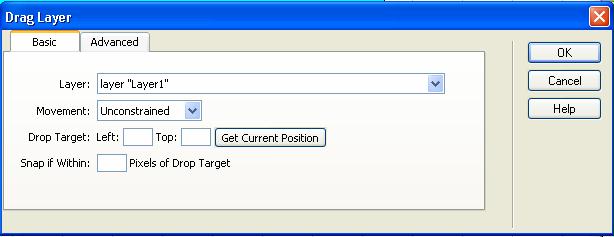
Steps - Layers to Tables
- Hold <Shift> and select all the layers
- Modify > Convert > Layers to Tables
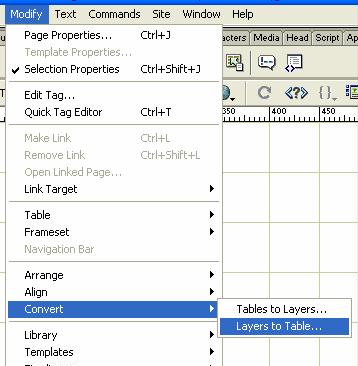
- Select the Options and Press OK
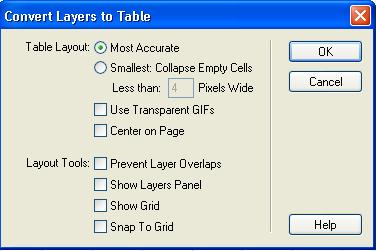
Steps - Tables to Layers
- Select the Tables tag , <table>


- Modify> Convert > Tables to Layers
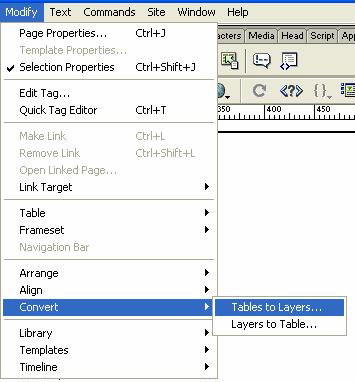
- Select the Options and Click OK